STAAH MAX V2 - How to View Your Booking List?
A module
that allows you to view all booking data. Bookings are displayed in a list
view, newest in descending order.
Where?
Features on listing page:
• View all bookings received via Channel manager – in list view.
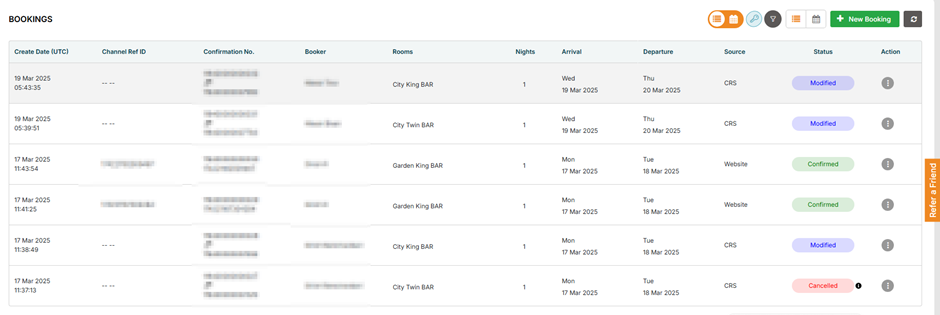
• Advanced search option to filter or display specific bookings. Search by:
o Booking date
o Arrival date
o Departure date
o Cancel date.
o Source (where booking is received from). Multi-selection supported.
o Booking reference (Channel manager and Channel reference supported)
o Guest name
o Booking status
o Promo code
o Room types
• Booking History – confirmed, modified and cancelled dates
o PMS logs and Booking XML received via OTA visible in this tab
• View email status – visible for MAX Booking engine and channels that send emails via Channel manager (i.e Booking.Com)
• View booking details – click icon to view booking information pop-up
• Cancel booking – visible for bookings that support cancellations via Channel manager (i.e MAX Booking engine, RBO)
• Re-send email – visible for bookings that send emails via channel manager. Click and select who to send email too.
• Re-post booking – visible for properties with PMS connection. If booking is not in PMS, use this feature.
Features in booking details pop-up: Click on the booking ti view thw details.
View all booking data in pop-up including payment details. For security reasons, some booking data is masked. Access key required to view data
• Booking number
• Booking itinerary – applicable to MAX Booking engine bookings. A reference assigned to a booking where multiple rooms/dates or properties are booked in one booking.
• Reservation details (guest details)
o Booking date
o Channel name/Source
o Point of Sale
o Guest name
o Guest Phone Number
o Guest Email
o Guest Address
o City/Country
o Postal code
o Package/rate plan and room booked
o Stay dates and number of nights
o Guest name, guest count and room rate
o Additional information
o Arrival time
o Payment details
o Total amount (room rate, taxes, additional fees)
• Charge Card feature – option to charge bookers card via Channel manager extranet.
• Print – print booking details
• Logs – PMS log (if applicable) you can view booking information sent to PMS
• Logs – Channel log (if applicable) you can view booking information received from channel
• Confirm booking – applies to pending bookings. This allows the property to manually confirm booking.
o Property is prompted to complete a short form before booking is confirmed.
o Alert message in place if there are restrictions in place (i.e Stop sell/no availability)
i.e the booker had attempted to make a booking which was declined. The booker then manually made payment based on an agreement with the property. As the property received payment, they can then mark the booking as confirmed.
Booking status updated, booking sent to PMS (if applicable), confirmation email sent.
• Re-instate cancelled booking – applies to bookings received via MAX Booking engine
o Property is prompted to complete a short form before booking is confirmed.
o No changes to booking details (dates, room, rates etc) except status.
o Alert message in place if there are restrictions in place (i.e Stop sell/no availability)
o Booking treated as confirmed (inventory updated, email triggered and booking delivered to PMS if applicable)